Example
1:
Introduction
The MultiView control is a
container for a group of View controls. It allows you to define a group of View
controls, where each View control contains child controls. Your application can
then render a specific View control to the client based on criteria such as
user identity, user preferences, and information passed in a query-string
parameter. You can also use the MultiView control to create wizards. In this
scenario, each View control contained in a MultiView control represents a
different step or page in the wizard. You should also use this control to
develop multiple-screen applications for mobile devices. This control provides
the same functionality as the ASP.NET mobile Form control in .NET Framework
version 1.1.
Only one View control at a time
can be defined as the active view within a MultiView control. When a View
control is defined as the active view, the child controls that it contains are
rendered to the client. You can use either the ActiveViewIndex property or the
SetActiveView method to define the active view. If the ActiveViewIndex property
is empty, the MultiView control does not render any content to the client. If
the active view is set to a View that does not exist within the MultiView
control, an ArgumentOutOfRangeException is raised at run time.
You can define the active view
declaratively or programmatically. Setting the ActiveViewIndex property
declaratively when you define the MultiView control causes the View control
that is set as the active view to render to the client the first time the MultiView
control is called.
The following code example
demonstrates how to set the ActiveViewIndex property declaratively in HTML.
<asp:Menu ID="Menu1" runat="server" CssClass="MenuStyle" Orientation="Horizontal" Width="600px"
onmenuitemclick="Menu1_MenuItemClick" ForeColor=White
Font-Italic="true">
Setting the ActiveViewIndex
property programmatically, or calling the SetActiveView method, allows the
application to determine which View control to render to the client at run time
based on criteria such as a user's identity or preferences.
To allow users to navigate between
View controls within a MultiView control, you can add a LinkButton or Button
control to each View control. To take advantage of the MultiView control's
automatic updating of the currently active View, set the CommandName property
on the button or link button to the value of one of the following command-name
fields that corresponds to the desired navigation behavior:
PreviousViewCommandName, NextViewCommandName, SwitchViewByIDCommandName, or
SwitchViewByIndexCommandName.
Getting Started
Let's create a MultiView with some
views. Here is the HTML code looks like.
<asp:MultiView ID="MyMultiView"
runat="server"
ActiveViewIndex="0">
<asp:View ID="Tab1" runat="server" >
<table width="600" height="400" cellpadding=0 cellspacing=0>
<tr valign="top">
<td class="ViewStyle" style="width: 600px" align=center>
<h2>View 1 : Calendar Control</h2>
<br />
<br />
<asp:Calendar ID="Calendar1" runat="server"></asp:Calendar>
</td>
</tr>
</table>
</asp:View>
<asp:View ID="Tab2" runat="server">
<table width="600px" height="400px" cellpadding=0 cellspacing=0>
<tr valign="top">
<td class="ViewStyle" style="width: 600px" align=center>
<h2>View 2 : Show DateTime</h2>
<br />
<br />
<h1><asp:Label ID="DateTimeLabel" runat="server"></asp:Label></h1>
</td>
</tr>
</table>
</asp:View>
<asp:View ID="Tab3" runat="server">
<table width="600px" height="400px" cellpadding=0 cellspacing=0>
<tr valign="top">
<td class="ViewStyle" style="width: 600px" align=center>
<h2>View 3 : Show My Images</h2>
<br />
<br />
<asp:Image ID="Image1" runat="server" Height="200" Width="200" ImageUrl="~/ais176v.jpg" /> <asp:Image ID="Image5" ImageUrl="~/ais198a.jpg"Height="200" Width="200" runat="server" /><br />
<asp:Image ID="Image2" runat="server" Height="200" Width="200" ImageUrl="~/ais212a.jpg" /> <asp:Image ID="Image6" ImageUrl="~/ais214v.jpg"runat="server" Height="200" Width="200" /><br />
<asp:Image ID="Image3" runat="server" Height="200" Width="200" ImageUrl="~/ais245a.jpg" /> <asp:Image ID="Image7" Height="200" Width="200"runat="server" ImageUrl="~/ais247a.jpg" /><br />
</td>
</tr>
</table>
</asp:View>
<asp:View ID="View4" runat="server">
<table width="600px" height="400px" cellpadding=0 cellspacing=0>
<tr valign="top">
<td class="ViewStyle" style="width: 600px" align=center>
<h2>View 4 : Show My Favourate
Websites</h2>
<br />
<br />
<h2><asp:HyperLink ID="HyperLink1" runat="server" Target=_blank NavigateUrl="http://www.c-sharpcorner.com">C# Corner</asp:HyperLink></h2><br />
<h2><asp:HyperLink ID="HyperLink2" runat="server" Target=_blank NavigateUrl="http://www.vbdotnetheaven.com">VBDotNet Heaven</asp:HyperLink></h2> <br />
<h2><asp:HyperLink ID="HyperLink3" runat="server" Target=_blank NavigateUrl="http://www.longhorncorner.com">Longhorn Corner</asp:HyperLink></h2><br />
<h2><asp:HyperLink ID="HyperLink4" runat="server" Target=_blank NavigateUrl="http://www.mindcracker.com">Mindcracker</asp:HyperLink></h2> <br/>
</td>
</tr>
</table>
</asp:View>
</asp:MultiView>
In this article, I am adding one
more feature. I added a Menu control with four Menu Item. On click of every
MenuItem I am showing a separate View in MultiView control.
Menu control and MenuItem:
<asp:Menu ID="MyMenu" runat="server" CssClass="MenuStyle" Orientation="Horizontal" Width="600px"
onmenuitemclick="MyMenu_MenuItemClick" ForeColor=White
Font-Italic="true">
<Items>
<asp:MenuItem Text="Calendar" Value="0"></asp:MenuItem>
<asp:MenuItem Text="Datetime" Value="1"></asp:MenuItem>
<asp:MenuItem Text="Pictures" Value="2"></asp:MenuItem>
<asp:MenuItem Text="HomePage" Value="3"></asp:MenuItem>
</Items>
</asp:Menu>
.CSS :
<style type="text/css">
.ViewStyle
{
background-color:White;
font-size:medium;
border-left: 1px solid blue;
border-bottom: 1px solid blue;
border-right: 1px solid blue;
border-top:1px solid blue;
position:absolute;
top:35px;
height:300px;
z-index:-25;
}
.ViewStyle:hover
{
text-decoration:underline;
}
.MenuStyle
{
width:600px;
font-family:Georgia;
background-color:Black;
color:White;
}
</style>
Page load event:
protected void Page_Load(object sender, EventArgs e)
{
DateTimeLabel.Text = DateTime.Now.ToString();
if (Page.IsPostBack == false)
{
MyMenu.Items[0].Selected = true;
}
}
Menu Click :
protected void MyMenu_MenuItemClick(object sender, MenuEventArgs e)
{
{
MyMultiView.ActiveViewIndex
= Int32.Parse(e.Item.Value);
int i;
for (i = 0; i <=
MyMenu.Items.Count - 1; i++)
{
if (i == Convert.ToInt32(e.Item.Value))
{
MyMenu.Items[i].Text =
MyMenu.Items[i].Text;
}
else
{
MyMenu.Items[i].Text =
MyMenu.Items[i].Text;
}
}
}
}
Result : Click first MenuItem.
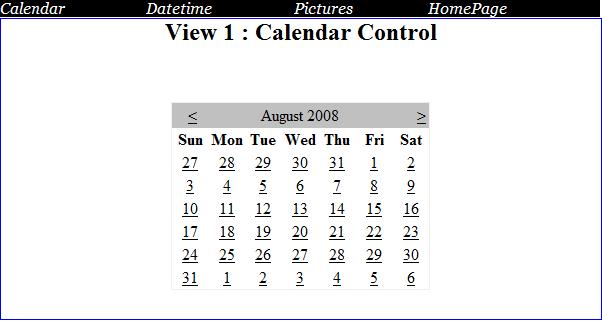 |
| Figure 1. |
Click second MenuItem.
 |
| Figure 2. |
Click third MenuItem.
 |
| Figure 3. |
Fourth MenuItem.
Example 2:
The
ASP.NET MultiView control can be used for virtually anything. Introduced in
ASP.NET 2.0, the MultiView provides exactly that - multiple views on one page,
with one view being displayed at a time. This provides a great advantage over
Panels when trying to develop a multi-step process, as you are not required to
set the visibility of each individual view for each step. Instead, you can just
set the currently active view. All controls within each view will be accessible
in the code-behind.
In
this example, we will look at how we can create a multi-step process with the
MultiView control. The structure of the syntax is very straightforward and
logical:
<asp:MultiView
ID="MultiView1" runat="server"
ActiveViewIndex="0">
<asp:View
ID="View1" runat="server">
This is View1.
Click the button to goto View 2.
</asp:View>
<asp:View ID="View2" runat="server">
This is View2.
Enter your name and click the button to goto View 3.<br />
Name: <asp:TextBox ID="fld_Name" runat="server" />
</asp:View>
<asp:View ID="View3" runat="server">
<asp:Literal
ID="lit_Name" runat="server" /> This is View3.
</asp:View>
</asp:MultiView>
|
Here,
we have created three views within the multiview control. We set the
ActiveViewIndex to zero, to make the default view the first.
The MultiView control should be used in conjunction with an UpdatePanel, as this gives a much more fluid feel to the application and when moving from View to View, only the View will be reloaded, instead of the entire page. We implement AJAX in ASP.NET 3.5 like so:
The MultiView control should be used in conjunction with an UpdatePanel, as this gives a much more fluid feel to the application and when moving from View to View, only the View will be reloaded, instead of the entire page. We implement AJAX in ASP.NET 3.5 like so:
<form
id="form1" runat="server">
<asp:ScriptManager ID="SM1" runat="server" /> <asp:UpdatePanel ID="UP1" runat="server">
<ContentTemplate>
<asp:MultiView ID="MultiView1" runat="server" ActiveViewIndex="0">
<asp:View
ID="View1" runat="server">
This is View1.
Click the button to goto View 2.
</asp:View>
<asp:View ID="View2" runat="server">
This is View2.
Enter your name and click the button to goto View 3.<br />
Name: <asp:TextBox ID="fld_Name" runat="server" />
</asp:View>
<asp:View ID="View3" runat="server">
<asp:Literal
ID="lit_Name" runat="server" /> This is View3.
</asp:View>
</asp:MultiView>
<br /><br /> <asp:Button ID="but_Submit" runat="server" Text="Continue" onclick="but_Submit_Click" /> </ContentTemplate>
</asp:UpdatePanel>
</form> |
Notice
we also added a button to navigate through the views (or steps). We have a
textbox control on View2, and then a Literal control on View3. We will
reference both of these controls in the code-behind and you will see that it is
no different than referencing controls that are simply placed onto a normal
page:
Need
help with Windows Dedicated Hosting? Try Server Intellect. I'm a happy customer!
protected void
but_Submit_Click(object sender, EventArgs e)
{
if
(MultiView1.ActiveViewIndex == 0)
{
MultiView1.SetActiveView(View2);
}
else if (MultiView1.ActiveViewIndex == 1) {
MultiView1.SetActiveView(View3);
if (String.IsNullOrEmpty(fld_Name.Text)) {
lit_Name.Text =
"You did not enter your name. ";
}
else {
lit_Name.Text =
"Hi, " + fld_Name.Text + ". ";
}
}
else if (MultiView1.ActiveViewIndex == 2) {
MultiView1.SetActiveView(View1);
}
}
|
Here,
on the button click we check to see which view is currently active and then
navigate to the next view. We also reference the controls like normal, and take
the name from the TextBox and insert it into the Literal.








0 comments:
Post a Comment
Your comments: